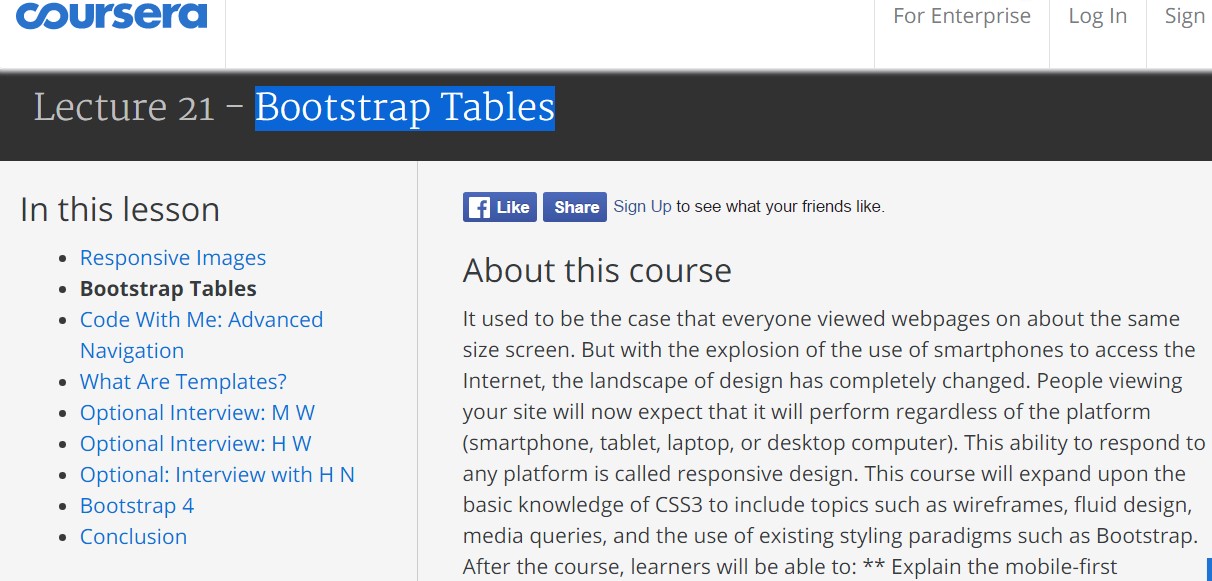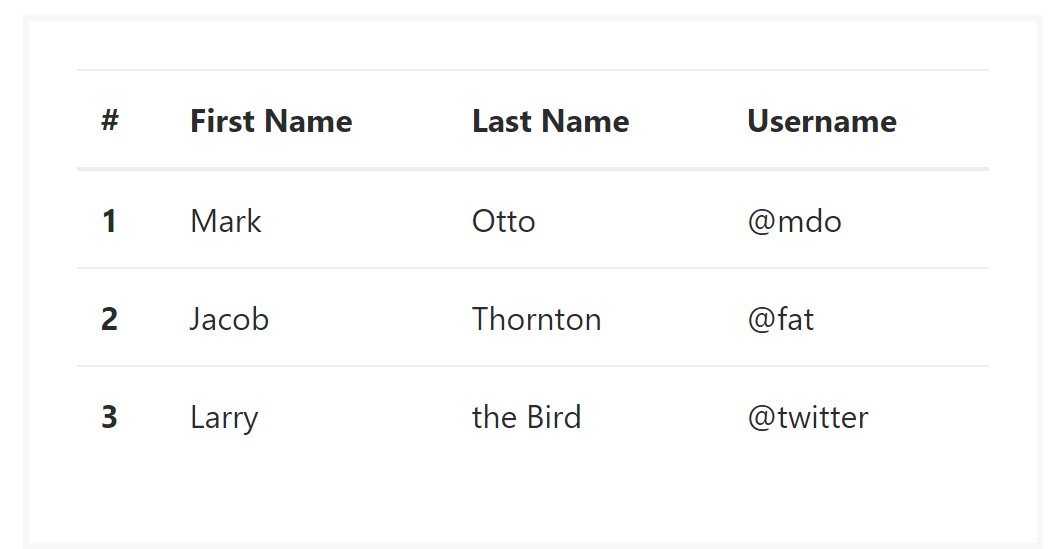Bootstrap Tables Design
Introduction
Tables are available in almost all apps (web, desktop or mobile program) and they are a important element in showing details to the end user. The HTML tables are actually used to present information in framework way such as rows and columns . With using Bootstrap 4 framework you are able to easily increase the appearance of the table.
These days, with the significance that the user interface has, knowing exactly how to enhance the look of a Bootstrap table comes to be as relevant as it is. In this scenario, one of the systems that have become reference is Bootstrap. This front-end framework, within a lot of other features , gives a number of functions for designing and optimising the presentation of different elements, such as tables.
Classic table in Bootstrap
To mode a table with Bootstrap, just simply include the table class to the
<table><table class="table">
<thead>
<tr>
<th>#</th>
<th>First Name</th>
<th>Last Name</th>
<th>Username</th>
</tr>
</thead>
<tbody>
<tr>
<th scope="row">1</th>
<td>Mark</td>
<td>Otto</td>
<td>@mdo</td>
</tr>
<tr>
<th scope="row">2</th>
<td>Jacob</td>
<td>Thornton</td>
<td>@fat</td>
</tr>
<tr>
<th scope="row">3</th>
<td>Larry</td>
<td>the Bird</td>
<td>@twitter</td>
</tr>
</tbody>
</table>Inverse tables.
One of the new tables in Bootsrap 4 is the inverse tables. Class
.table-inverse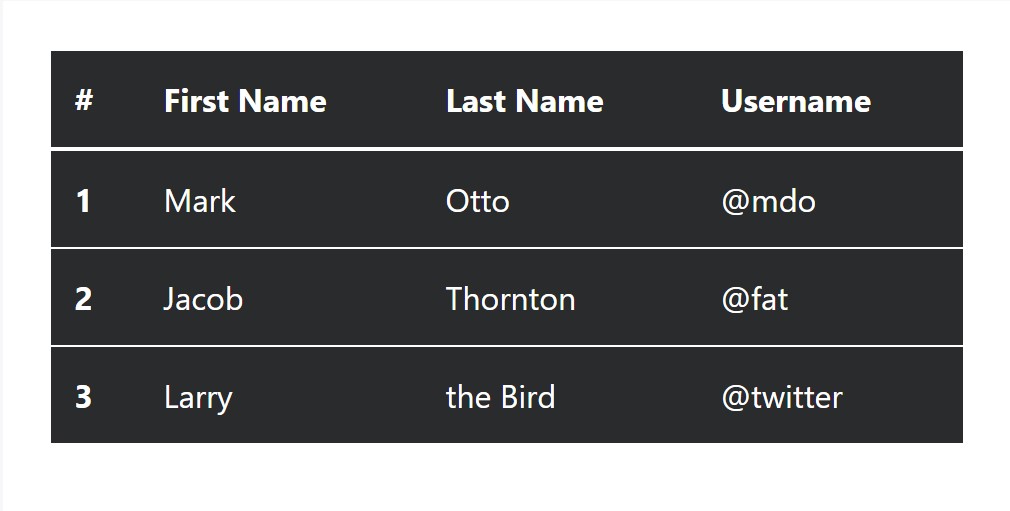
<table class="table table-inverse">
<thead>
<tr>
<th>#</th>
<th>First Name</th>
<th>Last Name</th>
<th>Username</th>
</tr>
</thead>
<tbody>
<tr>
<th scope="row">1</th>
<td>Mark</td>
<td>Otto</td>
<td>@mdo</td>
</tr>
<tr>
<th scope="row">2</th>
<td>Jacob</td>
<td>Thornton</td>
<td>@fat</td>
</tr>
<tr>
<th scope="row">3</th>
<td>Larry</td>
<td>the Bird</td>
<td>@twitter</td>
</tr>
</tbody>
</table>Extra classes
For tables there are also some classes that allow you to add many different looks to a table ( check this out), they are:
●
table-striped●
table-bordered●
table-hover●
table-condensedTo use all of these designs, just add the desired classes to the: <table>: <table class="table table-striped table-bordered table-condensed table-hover">
Table head possibilities
Just like default and inverse tables, work with one of two modifier classes to get
<thead>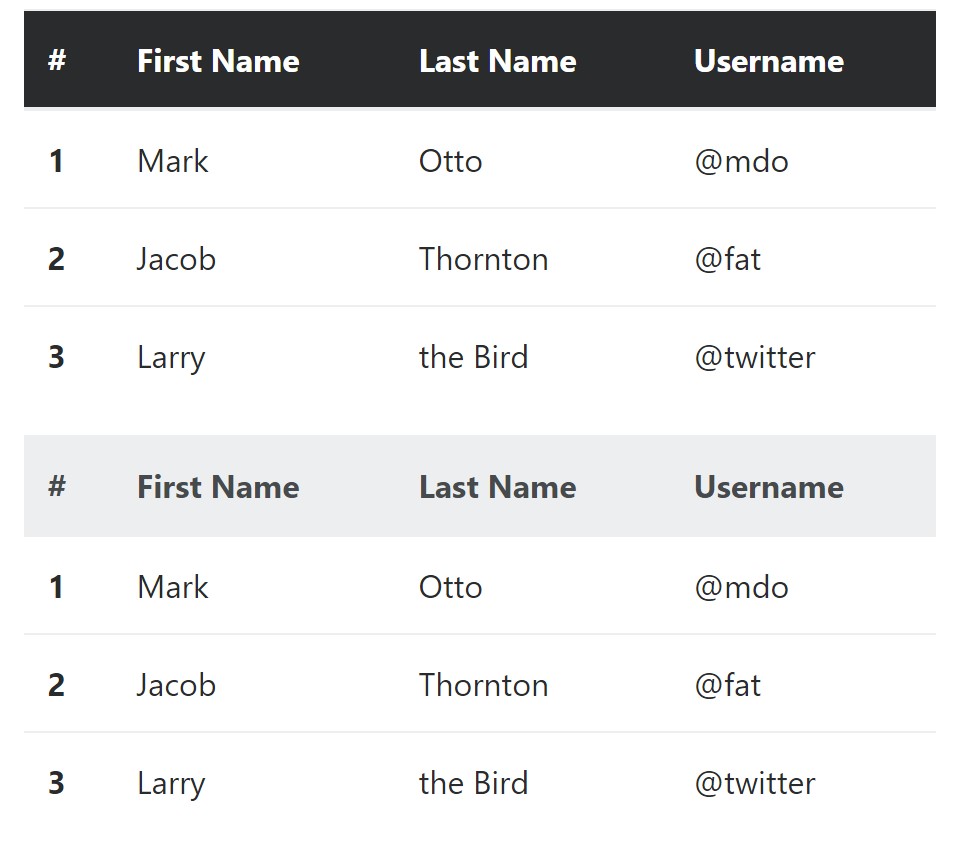
<table class="table">
<thead class="thead-inverse">
<tr>
<th>#</th>
<th>First Name</th>
<th>Last Name</th>
<th>Username</th>
</tr>
</thead>
<tbody>
<tr>
<th scope="row">1</th>
<td>Mark</td>
<td>Otto</td>
<td>@mdo</td>
</tr>
<tr>
<th scope="row">2</th>
<td>Jacob</td>
<td>Thornton</td>
<td>@fat</td>
</tr>
<tr>
<th scope="row">3</th>
<td>Larry</td>
<td>the Bird</td>
<td>@twitter</td>
</tr>
</tbody>
</table>
<table class="table">
<thead class="thead-default">
<tr>
<th>#</th>
<th>First Name</th>
<th>Last Name</th>
<th>Username</th>
</tr>
</thead>
<tbody>
<tr>
<th scope="row">1</th>
<td>Mark</td>
<td>Otto</td>
<td>@mdo</td>
</tr>
<tr>
<th scope="row">2</th>
<td>Jacob</td>
<td>Thornton</td>
<td>@fat</td>
</tr>
<tr>
<th scope="row">3</th>
<td>Larry</td>
<td>the Bird</td>
<td>@twitter</td>
</tr>
</tbody>
</table>Striped rows
Zebra-like stripes can be put in with the
.table-striped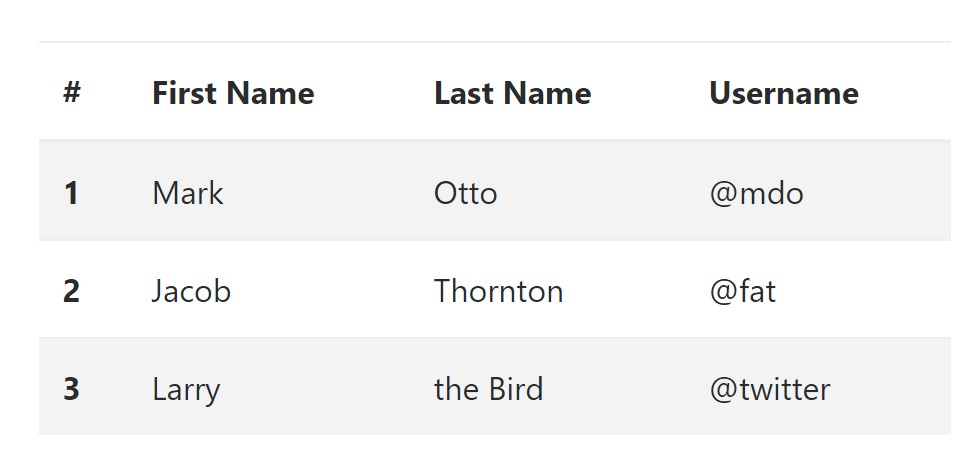
<table class="table table-striped">
<thead>
<tr>
<th>#</th>
<th>First Name</th>
<th>Last Name</th>
<th>Username</th>
</tr>
</thead>
<tbody>
<tr>
<th scope="row">1</th>
<td>Mark</td>
<td>Otto</td>
<td>@mdo</td>
</tr>
<tr>
<th scope="row">2</th>
<td>Jacob</td>
<td>Thornton</td>
<td>@fat</td>
</tr>
<tr>
<th scope="row">3</th>
<td>Larry</td>
<td>the Bird</td>
<td>@twitter</td>
</tr>
</tbody>
</table>Hover Rows
To create a hover side effect in the rows of your table include the
.table-hover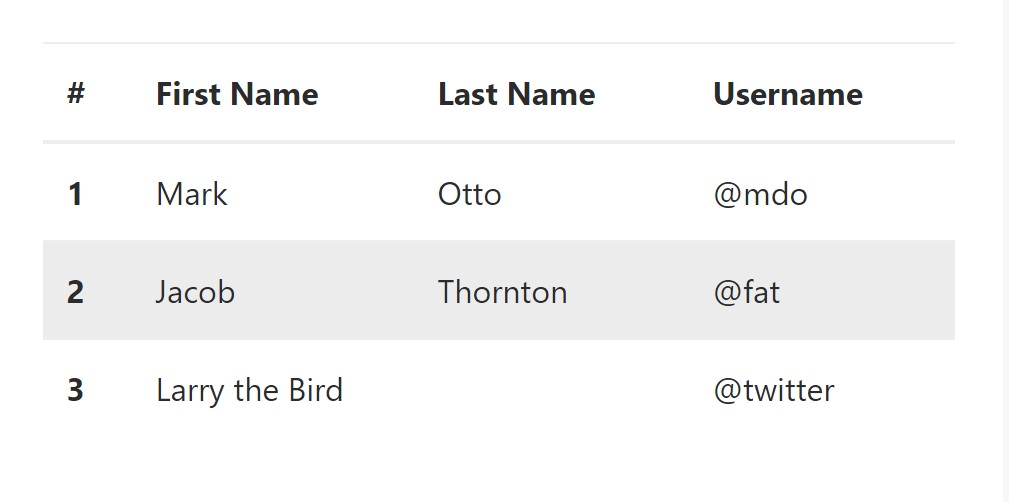
<table class="table table-hover">
<thead>
<tr>
<th>#</th>
<th>First Name</th>
<th>Last Name</th>
<th>Username</th>
</tr>
</thead>
<tbody>
<tr>
<th scope="row">1</th>
<td>Mark</td>
<td>Otto</td>
<td>@mdo</td>
</tr>
<tr>
<th scope="row">2</th>
<td>Jacob</td>
<td>Thornton</td>
<td>@fat</td>
</tr>
<tr>
<th scope="row">3</th>
<td colspan="2">Larry the Bird</td>
<td>@twitter</td>
</tr>
</tbody>
</table>Bordered Table
You have the ability to add in the borders on each table slide and a cell using the
.table-bordered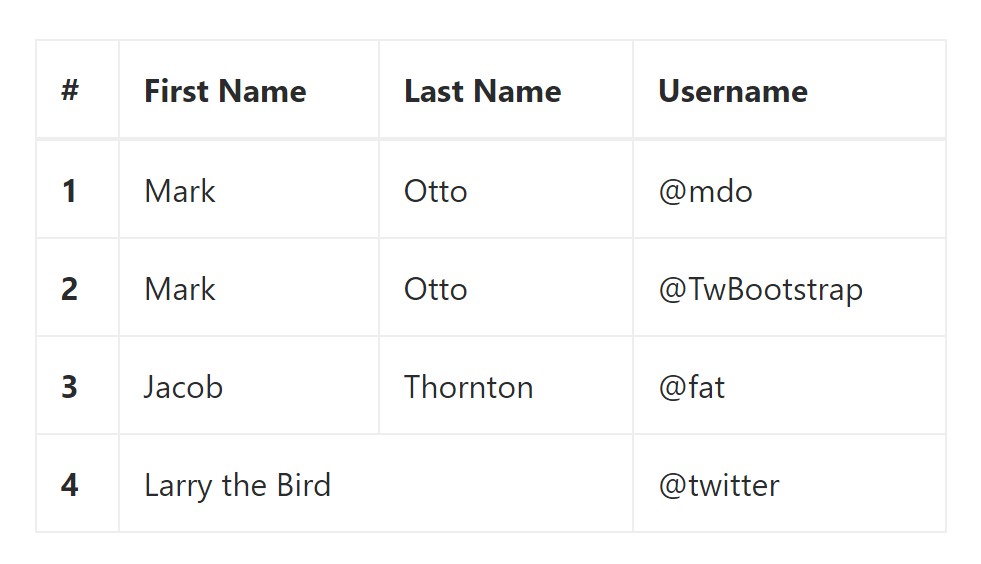
<table class="table table-bordered">
<thead>
<tr>
<th>#</th>
<th>First Name</th>
<th>Last Name</th>
<th>Username</th>
</tr>
</thead>
<tbody>
<tr>
<th scope="row">1</th>
<td>Mark</td>
<td>Otto</td>
<td>@mdo</td>
</tr>
<tr>
<th scope="row">2</th>
<td>Mark</td>
<td>Otto</td>
<td>@TwBootstrap</td>
</tr>
<tr>
<th scope="row">3</th>
<td>Jacob</td>
<td>Thornton</td>
<td>@fat</td>
</tr>
<tr>
<th scope="row">4</th>
<td colspan="2">Larry the Bird</td>
<td>@twitter</td>
</tr>
</tbody>
</table>Condensed Table
When you wish to make your table even more compact - then you can cut cell padding in half with this class:
.table-condensedTake note that, while Bootstrap 4 uses
.table-sm.table-condensed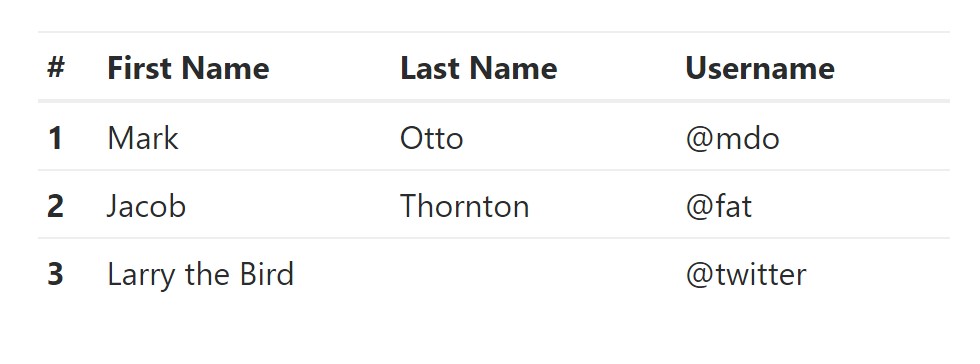
<table class="table table-sm">
<thead>
<tr>
<th>#</th>
<th>First Name</th>
<th>Last Name</th>
<th>Username</th>
</tr>
</thead>
<tbody>
<tr>
<th scope="row">1</th>
<td>Mark</td>
<td>Otto</td>
<td>@mdo</td>
</tr>
<tr>
<th scope="row">2</th>
<td>Jacob</td>
<td>Thornton</td>
<td>@fat</td>
</tr>
<tr>
<th scope="row">3</th>
<td colspan="2">Larry the Bird</td>
<td>@twitter</td>
</tr>
</tbody>
</table>Contextual Classes of Bootstrap Table Generator
Use the contextual classes to color a table cells (
<td><tr>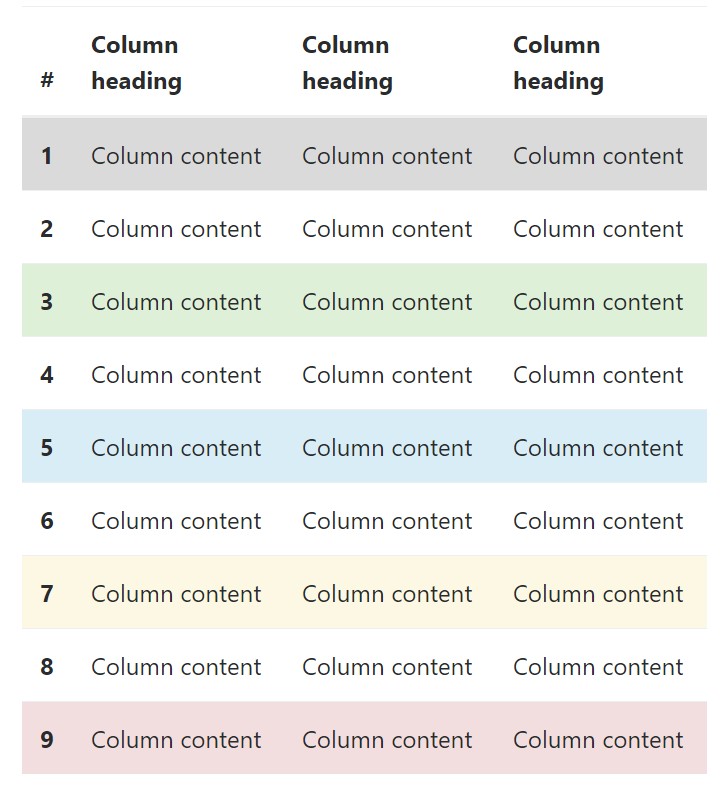
<!-- On rows -->
<tr class="table-active">...</tr>
<tr class="table-success">...</tr>
<tr class="table-warning">...</tr>
<tr class="table-danger">...</tr>
<tr class="table-info">...</tr>
<!-- On cells (`td` or `th`) -->
<tr>
<td class="table-active">...</td>
<td class="table-success">...</td>
<td class="table-warning">...</td>
<td class="table-danger">...</td>
<td class="table-info">...</td>
</tr>Changing the rows of a table Bootstrap 3 does not work with the
.table-.active.table-active● active: Applies the focus colour to the table row or table cell
● success: Signifies a positive or successful action
● info: Signifies a neutral information change or action
● warning: Indicates a caution that you may need attention
● danger: Indicates a potentially negative or dangerous action
Responsive Tables
To create a responsive table - use the
.table-responsive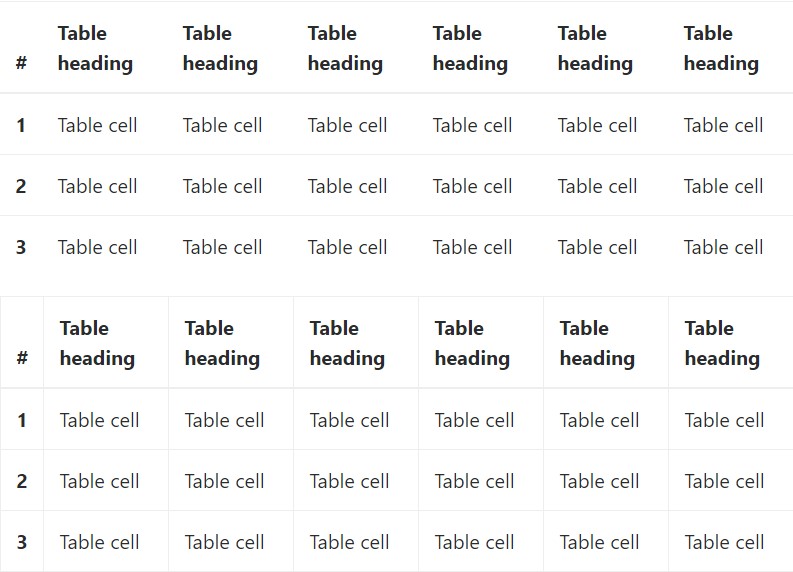
Bootstrap 4 allows you to add the
.table-responsiveInspect some online video short training about Bootstrap 4 tables
Linked topics:
Bootstrap Table Responsive
__
W3schools:Bootstrap table tutorial
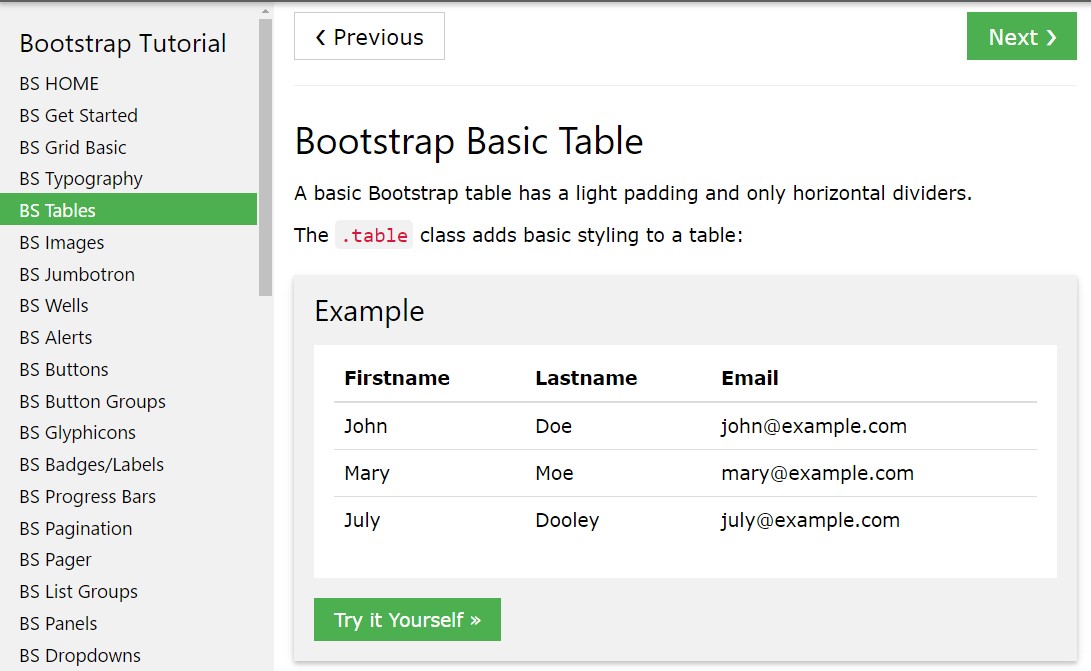
Bootstrap Tables Lecture